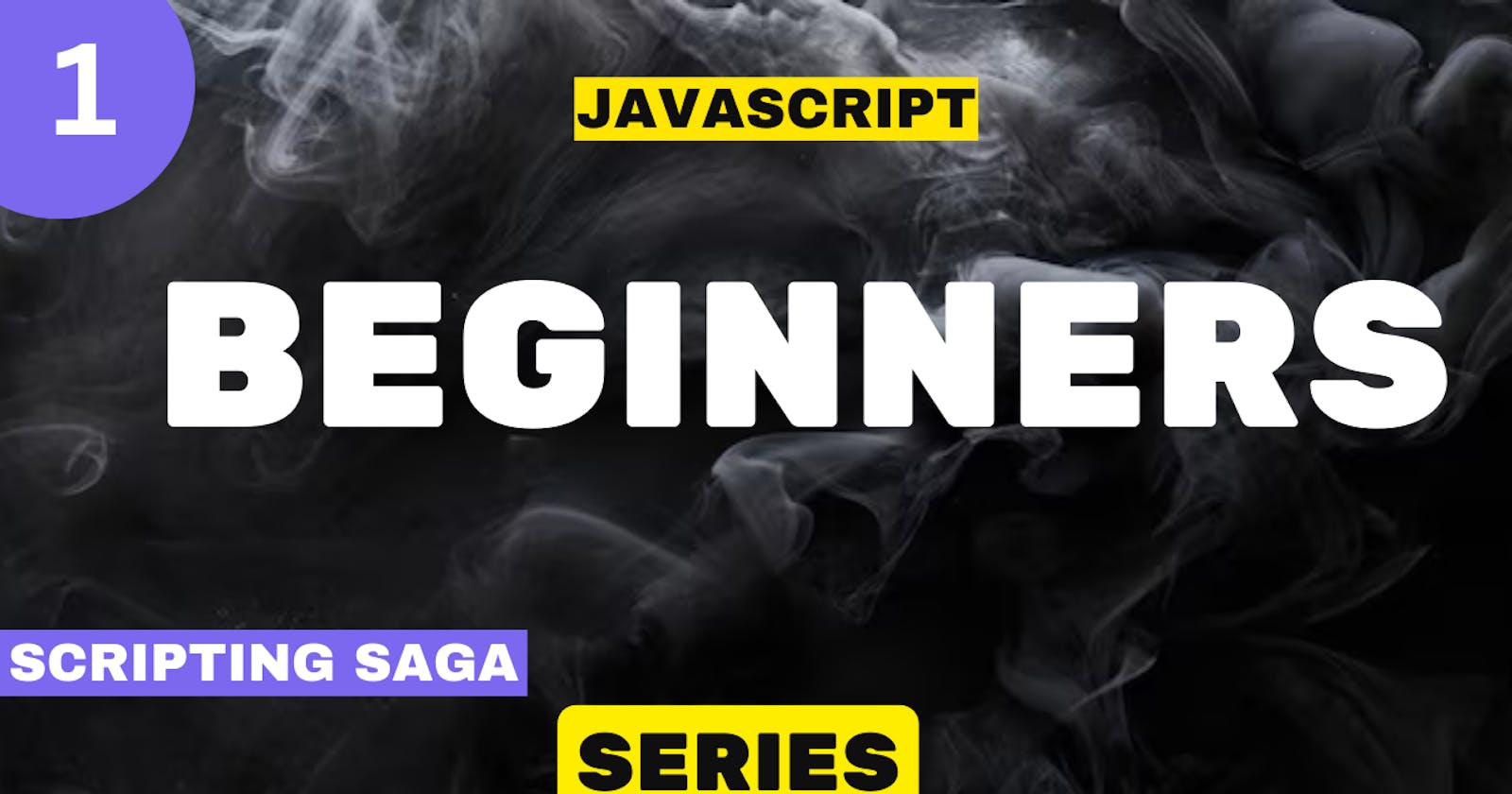Table of contents
- 1.Welcome to the JavaScript Journey
- 2.Setting Up Your Coding Playground:
- 3.Cracking the JavaScript Code:Variables, Data Types, and Basic Syntax
- 4.Function Fundamentals:
- 5.Arrays and Objects: Your Data Companions
- 6.DOM Dance: Manipulating Web PagesManipulate Web Pages Using the Document Object Model (DOM)
- 7.Events Unleashed: Mastering User Interactions
- 8.Forms and Validation: Taming the Web Form Beasts
- 9.Introduction to Asynchronous JavaScript
- 1. Understanding Asynchronous JavaScript:
- 2. Asynchronous Operations with Timeouts:
- 3. Simple AJAX Examples:
- Conclusion
Greetings, coding enthusiasts! In our first article, we're delving into the core of JavaScript, unraveling the essentials that transform static web pages into dynamic experiences. Join us as we crack the JavaScript code, exploring the fundamentals that set the stage for your journey into web development magic. Let's dive in!
1.Welcome to the JavaScript Journey
Welcome aboard, aspiring web developers! 🚀 In the vast landscape of web development, JavaScript stands as the undisputed maestro, orchestrating the interactive symphony that brings websites to life. Whether you're a complete beginner or someone eager to deepen their understanding, this journey into the heart of JavaScript promises to be both enlightening and exhilarating.
Why JavaScript Matters in Web Development:
JavaScript is the programming language of the web, serving as the magic wand that empowers your favorite websites with dynamic features and responsive functionality. From interactive forms that validate user input in real-time to animated elements that captivate your attention, JavaScript is the force behind the curtain, seamlessly connecting users with web experiences.
Consider this: without JavaScript, the web would be a static and unengaging realm. No real-time updates, no interactive forms, no dynamic content that adapts to user actions. JavaScript is the catalyst that transforms static HTML and CSS into a dynamic playground where users can interact, explore, and experience the web in ways that were once unimaginable.
Setting the Stage for Exploration:
In this beginner-friendly expedition, we'll embark on a guided tour through the foundational aspects of JavaScript. Fear not if you're new to coding; we'll start with the basics and gradually unfold the layers of this versatile language. By the end of this journey, you'll not only grasp the essential concepts but also witness how JavaScript is your key to shaping the interactive web.
So, buckle up and get ready to unravel the mysteries of JavaScript. Our adventure begins with setting up the tools of the trade and gradually immersing ourselves in the language's fundamental concepts. Let the JavaScript journey commence!
2.Setting Up Your Coding Playground:
Step 1: Choose a Browser:
Selecting a browser is the first step in setting up your coding environment. Browsers like Google Chrome, Mozilla Firefox, or Microsoft Edge are popular choices. These browsers offer robust developer tools that facilitate debugging and testing.
Step 2: Set Up a Code Editor:
Choosing a suitable code editor enhances your coding experience. Visual Studio Code, Sublime Text, and Atom are popular editors. After selecting one, install it and customize the settings to suit your preferences.
Step 3: Create an HTML File:
Create a new HTML file named index.html in your chosen code editor. This file serves as the foundation for your coding playground. Add the following code to create a basic HTML structure:
<!DOCTYPE html>
<html lang="en">
<head>
<meta charset="UTF-8">
<meta name="viewport" content="width=device-width, initial-scale=1.0">
<title>JavaScript Playground</title>
</head>
<body>
<h1>Hello, JavaScript!</h1>
<!-- Your JavaScript code will go here -->
</body>
</html>
This HTML file provides a simple structure with an <h1> element where your JavaScript code will be displayed.
Step 4: Connect a JavaScript File:
Create a new JavaScript file named script.js in the same directory as your index.html file. Link this JavaScript file to your HTML by adding the following line inside the <body> tag in index.html:
<script src="script.js"></script>
This connection allows your HTML file to access the JavaScript code in script.js.
Step 5: Open in Browser:
Save your HTML and JavaScript files. Open index.html in your chosen browser. You should see "Hello, JavaScript!" displayed on the page. Open the browser's developer tools (usually by pressing F12 or right-clicking and selecting "Inspect") to access the console for debugging.
Step 6: Write Your First JavaScript Code:
In script.js, let's write a simple JavaScript code to update the greeting. Add the following code:
jsCopy code// script.js
document.querySelector('h1').textContent = 'Welcome to the JavaScript Journey!';
Save the JavaScript file and refresh your browser. You'll observe the greeting has changed to "Welcome to the JavaScript Journey!"
Congratulations! You've successfully set up your coding playground and written your first JavaScript code.
3.Cracking the JavaScript Code:Variables, Data Types, and Basic Syntax
1. Variables and Basic Syntax:
// Declare a variable named 'userName' and assign it the value 'John'
var userName = 'John';
// Display the value of 'userName' in the console
console.log('User Name:', userName);
Syntax Explanation:
var userName = 'John';: Declares a variable nameduserNameand assigns the string value'John'to it.console.log('User Name:', userName);: Prints the value ofuserNameto the console.
Real-World Example: Imagine you're building a blogging platform. The userName variable could represent the author's name, allowing you to display personalized information on each blog post.
2. Data Types in JavaScript:
// String
var greeting = 'Hello,';
// Number
var age = 25;
// Boolean
var isStudent = true;
// Array
var hobbies = ['reading', 'coding', 'gaming'];
// Object
var user = {
firstName: 'John',
lastName: 'Doe',
age: 25,
isStudent: true
};
Syntax Explanation:
Here, we declare variables with different data types:
String:greetingis a variable storing a string ('Hello,').Number:ageis a variable storing a numeric value (25).Boolean:isStudentis a variable storing a boolean value (true).Array:hobbiesis a variable storing an array of strings (['reading', 'coding', 'gaming']).Object:useris a variable storing an object with various properties.
Real-World Example: Suppose you're developing a fitness app. The user object might represent a user profile, where you store details like the user's name, age, and a list of their favorite fitness activities.
3. Control Flow: Conditionals and Loops
If Statements:
// Check if the user is a student
if (isStudent) {
console.log('Welcome, student!');
} else {
console.log('Welcome!');
}
Syntax Explanation:
if (isStudent) { /* ... */ }: Checks if the variableisStudentistrue.console.log('Welcome, student!');: Prints a welcome message if the user is a student.else { console.log('Welcome!'); }: Prints a default welcome message if the user is not a student.
Real-World Example: In an e-learning platform, when a student logs in, you can use an if statement to provide a personalized welcome message and direct them to their course dashboard.
Switch Statement:
// Assume user role (admin, user, guest)
var userRole = 'admin';
// Check the user's role using a switch statement
switch (userRole) {
case 'admin':
console.log('Welcome, Admin!');
break;
case 'user':
console.log('Hello, User!');
break;
default:
console.log('Greetings, Guest!');
}
Syntax Explanation:
switch (userRole) { /* ... */ }: The switch statement evaluates the value ofuserRole. It then executes the code block associated with the matchedcase.case 'admin': console.log('Welcome, Admin!'); break;: IfuserRoleis'admin', this block will execute, printing a welcome message for an admin user.case 'user': console.log('Hello, User!'); break;: IfuserRoleis'user', this block will execute, printing a greeting for a regular user.default: console.log('Greetings, Guest!');: Executes ifuserRoledoesn't match any specified case.
Real-World Example: In a forum application, the userRole variable might represent the role of a user. The switch statement can be used to customize the user experience based on whether the user is an admin, a regular user, or a guest.
For Loop:
// Iterate over numbers 1 to 5 using a for loop
for (var i = 1; i <= 5; i++) {
console.log('Item:', i);
}
Syntax Explanation:
for (var i = 1; i <= 5; i++) { /* ... */ }: Sets up a loop that iterates over numbers from 1 to 5.console.log('Item:', i);: Prints the current value ofiduring each iteration.
Real-World Example: Imagine you're developing a task management app. The for loop could be used to display the first five tasks in the user's to-do list.
While Loop:
// Initialize a variable
var count = 0;
// Use a while loop to iterate until count reaches 3
while (count < 3) {
console.log('Count:', count);
count++;
}
Syntax Explanation:
while (count < 3) { /* ... */ }: Thiswhileloop continues iterating as long as the conditioncount < 3holds true.console.log('Count:', count);: Prints the current value ofcountduring each iteration.count++;: Increments thecountvariable after each iteration, preventing an infinite loop.
Real-World Example: In a game app, the count variable might represent the number of lives a player has. The while loop ensures that the game continues until the player has exhausted their lives.
Understanding the syntax and rationale behind each line of code is crucial for grasping the fundamentals of JavaScript, and these real-world examples provide context for applying these concepts in practical scenarios.
Certainly! Let's dive into Topic 4: "Function Fundamentals" with an extremely detailed exploration, covering the introduction to functions, explanation of function parameters and return values, and real-world examples demonstrating their use.
4.Function Fundamentals:
Dive into the World of Functions:
Functions in JavaScript are the backbone of creating modular and reusable code. They allow you to encapsulate a set of instructions, name them, and invoke them whenever needed. Functions enhance code organization, readability, and maintainability.
Introduction to Functions and Their Role in JavaScript:
Functions in JavaScript serve as named blocks of code that can be defined once and executed multiple times. They encapsulate logic, promote code reusability, and contribute to the modularity of a program.
In JavaScript, functions are first-class citizens, meaning they can be assigned to variables, passed as arguments to other functions, and returned from functions. This flexibility makes functions a powerful feature in the language.
Syntax:
// Function declaration
function functionName(parameter1, parameter2) {
// Function body
// Code to be executed
return result; // Optional: Return statement
}
functionName: The name of the function.
Parameters: Input values that the function receives.
Function body: The block of code executed when the function is called.
Return statement (optional): Specifies the value to be returned by the function.
Explanation of Function Parameters and Return Values:
Parameters: Functions can accept parameters, which act as placeholders for values passed during the function call. Parameters make functions versatile, allowing them to work with different inputs.
Return Values: Functions can return values using the
returnstatement. The returned value represents the output of the function and can be used in the calling code.
Real-World Examples Demonstrating the Use of Functions:
Example 1: Calculating Area
Consider a function that calculates the area of a rectangle:
function calculateRectangleArea(length, width) {
let area = length * width;
return area;
}
// Usage
let rectangleArea = calculateRectangleArea(5, 8);
console.log("Rectangle Area:", rectangleArea);
In this example, calculateRectangleArea is a function that takes length and width as parameters, calculates the area, and returns the result. The function is reusable and can be applied to rectangles of varying dimensions.
Example 2: Greeting Message
Consider a function that generates a greeting message:
function generateGreeting(name, greetingType) {
let greeting = `${greetingType}, ${name}!`;
return greeting;
}
// Usage
let personalizedGreeting = generateGreeting("John", "Good morning");
console.log("Greeting:", personalizedGreeting);
Here, generateGreeting takes name and greetingType as parameters, combines them into a personalized greeting, and returns the result. This function can be used for various greetings with different names and types.
Conclusion:
Understanding functions, their parameters, and return values is foundational to writing effective and modular JavaScript code. Functions empower developers to create reusable, organized, and maintainable code, contributing to the overall efficiency of a program.
5.Arrays and Objects: Your Data Companions
Arrays and objects are fundamental data structures in JavaScript, providing a robust foundation for handling and organizing data. In this section, we will meticulously delve into the world of arrays and objects, exploring their intricacies and real-world applications.
1. Introduction to Arrays and Their Usage
Arrays in JavaScript: An array is a data structure that allows the storage of multiple values in a single variable. It provides a systematic way to organize and access elements using numeric indices. Arrays are versatile and widely used in JavaScript for tasks ranging from simple data storage to complex algorithm implementations.
Syntax for Declaring Arrays:
// Declaring an array of numbers
let numbers = [1, 2, 3, 4, 5];
// Declaring an array of strings
let fruits = ['apple', 'orange', 'banana'];
// Accessing elements in an array
console.log(numbers[0]); // Output: 1
console.log(fruits[1]); // Output: orange
Arrays are dynamic, allowing for the addition, removal, and modification of elements. It's essential to note that arrays in JavaScript are zero-indexed, meaning the first element is at index 0.
Common Array Methods:
push(): Adds elements to the end of an array.pop(): Removes the last element from an array.shift(): Removes the first element from an array.unshift(): Adds elements to the beginning of an array.length: Returns the number of elements in an array.
2 Explanation of Objects and Their Properties:
Objects in JavaScript: An object is a complex data type that enables the storage of key-value pairs. Each key is a property name, and its corresponding value can be of any data type, including other objects or functions. Objects are instrumental in representing entities and their attributes in a structured manner.
Syntax for Declaring Objects:
javascriptCopy code// Declaring an object representing a person
let person = {
name: 'John Doe',
age: 25,
isStudent: false,
};
// Accessing properties in an object
console.log(person.name); // Output: John Doe
console.log(person.age); // Output: 25
console.log(person.isStudent); // Output: false
Objects facilitate the creation of organized data structures and play a crucial role in modeling real-world entities within JavaScript.
3: Real-World Examples Showcasing Arrays and Objects
Example 1: Student Grades (Using Arrays):
javascriptCopy codelet studentGrades = [85, 92, 78, 95, 89];
let averageGrade = studentGrades.reduce((sum, grade) => sum + grade) / studentGrades.length;
console.log('Average Grade:', averageGrade);
In this example, an array studentGrades stores numerical grades, and the reduce function calculates the average grade. Arrays are powerful for handling collections of data, making computations like averages more straightforward.
Example 2: User Profile (Using Objects):
javascriptCopy codelet userProfile = {
username: 'jsdev101',
fullName: 'Jane Smith',
age: 28,
preferences: {
theme: 'dark',
language: 'JavaScript',
},
};
console.log('User Profile:', userProfile);
Here, an object userProfile represents a user with properties such as username, fullName, age, and nested preferences. Objects excel at encapsulating related information, providing a structured approach to modeling entities.
Understanding arrays and objects is foundational for proficient JavaScript development. Arrays offer a versatile means of handling ordered collections of data, while objects provide a flexible and intuitive way to structure information. Incorporating these data structures into your code enhances its readability, organization, and functionality.
6.DOM Dance: Manipulating Web PagesManipulate Web Pages Using the Document Object Model (DOM)
The Document Object Model (DOM) is a cornerstone of web development, providing a structured representation of the document's elements and enabling dynamic interactions with web pages. In this section, we will embark on a meticulous journey through the DOM, comprehending its nuances, and exploring real-world examples of how it facilitates the manipulation of DOM elements.
1. Overview of the DOM and Its Role in Web Development
Understanding the DOM: The Document Object Model (DOM) is a programming interface that provides a structured representation of a document as a hierarchical tree of objects. This document, typically an HTML or XML file, becomes accessible to programming languages, especially JavaScript, for dynamic manipulation. Each element, attribute, and piece of text in the document is represented as a node in the DOM tree.
Key Concepts of the DOM:
Nodes: Elements, attributes, and text content in an HTML document are represented as nodes in the DOM tree.
Tree Structure: The DOM forms a hierarchical tree structure, reflecting the parent-child relationships between nodes.
JavaScript Interaction: JavaScript is the primary language used to interact with the DOM, allowing developers to dynamically manipulate HTML elements, change styles, and respond to user actions.
Role of the DOM in Web Development: The DOM serves as the intermediary interface between the structure of a document and the programming language being used. When a web page is loaded, the browser constructs the DOM, representing the document's structure. Developers can then utilize JavaScript to traverse, manipulate, and update this structure in response to user interactions or other events, thereby creating dynamic and responsive web pages.
2 .Real-World Examples of Manipulating DOM Elements
Example 1: Changing Text Content:
javascriptCopy code// HTML: <p id="demo">Hello, World!</p>
// JavaScript: Change the text content
let demoElement = document.getElementById('demo');
demoElement.textContent = 'Greetings, Universe!';
In this example, the JavaScript code selects an HTML element with the ID 'demo' using document.getElementById(). The textContent property is then utilized to update the text content of the element. This demonstrates how the DOM enables developers to dynamically change the content of elements on the page.
Example 2: Handling User Interaction - Button Click:
htmlCopy code<!-- HTML: <button id="clickMe">Click Me</button> -->
<!-- JavaScript: Handle button click -->
<script>
let clickMeButton = document.getElementById('clickMe');
clickMeButton.addEventListener('click', function() {
alert('Button Clicked!');
});
</script>
Here, the DOM is used to select a button element with the ID 'clickMe.' An event listener is added using addEventListener to respond to the 'click' event, triggering an alert when the button is clicked. This showcases how the DOM facilitates the handling of user interactions.
Example 3: Dynamically Creating Elements:
javascriptCopy code// JavaScript: Create a new paragraph element
let newParagraph = document.createElement('p');
newParagraph.textContent = 'This is a dynamically created paragraph.';
// Add the new paragraph to the document
document.body.appendChild(newParagraph);
In this example, the DOM is utilized to dynamically create a new paragraph element using document.createElement('p'). The textContent property is then set, and the new paragraph is appended to the document using appendChild(). This illustrates how developers can dynamically modify the structure of the web page using the DOM.
Understanding the DOM is pivotal for building dynamic and interactive web applications. It serves as the bridge between static HTML documents and dynamic JavaScript code, empowering developers to create engaging user experiences. Real-world examples provide a practical insight into the application of the DOM in manipulating web pages and responding to user actions.
7.Events Unleashed: Mastering User Interactions
Introduction:
In the dynamic world of web development, mastering user interactions is a crucial aspect of creating engaging and responsive user interfaces. Events play a pivotal role in this process, allowing developers to capture and respond to user actions such as button clicks, form submissions, and more. In this comprehensive guide, we will delve into the intricacies of handling events to create immersive and interactive web experiences.
Understanding Events:
Events are occurrences that happen in the browser, triggered by user actions or by the browser itself. Common examples include clicks, keypresses, mouse movements, and form submissions. These events can be harnessed to initiate specific actions, making web applications more dynamic and user-friendly.
Event Types:
Mouse Events:
Click: Executed when a mouse button is pressed and released.
Hover: Triggered when the mouse pointer enters and exits an element.
Double Click: Occurs when a mouse button is clicked twice in quick succession.
Example - Mouse Click Event:
<button id="myButton">Click Me</button>
<script>
const button = document.getElementById('myButton');
button.addEventListener('click', function() {
// Code to execute when the button is clicked
console.log('Button clicked!');
});
</script>
Keyboard Events:
Keydown: Fired when a key is first pressed down.
Keyup: Triggered when a key is released after being pressed.
Example - Keyboard Event:
<input type="text" id="myInput">
<script>
const input = document.getElementById('myInput');
input.addEventListener('keydown', function(event) {
// Code to execute when a key is pressed
console.log(`Key pressed: ${event.key}`);
});
</script>
Form Events:
Submit: Activated when a form is submitted, either by the user or programmatically.
Change: Occurs when the value of a form element changes, such as input fields or select boxes.
Example - Form Submission Event:
<form id="myForm">
<input type="text" name="username" required>
<button type="submit">Submit</button>
</form>
<script>
const form = document.getElementById('myForm');
form.addEventListener('submit', function(event) {
event.preventDefault(); // Prevents the default form submission
// Code to handle form submission
console.log('Form submitted!');
});
</script>
Focus Events:
Focus: Fired when an element receives focus.
Blur: Triggered when an element loses focus.
Example - Focus Event:
<input type="text" id="myInput">
<script>
const input = document.getElementById('myInput');
input.addEventListener('focus', function() {
// Code to execute when the input gains focus
console.log('Input focused!');
});
</script>
Best Practices:
Use Event Delegation: Delegate events to a common ancestor instead of attaching individual handlers to each element. This improves performance and simplifies code maintenance.
Consider Accessibility: Ensure that your interactive elements are accessible to users with disabilities. Use ARIA attributes and provide alternative methods for triggering events.
Optimize for Performance: Be mindful of performance implications, especially when dealing with high-frequency events. Debouncing and throttling techniques can be employed to manage event handling efficiently.
Cross-Browser Compatibility: Test your event-handling code across different browsers to ensure a consistent user experience.
Conclusion:
Mastering user interactions through effective event handling is a key skill for web developers. By understanding the various types of events and employing best practices, you can create web applications that are not only visually appealing but also provide a seamless and engaging user experience. Experiment with the examples provided and explore the limitless possibilities of event-driven web development.
8.Forms and Validation: Taming the Web Form Beasts
Introduction:
Web forms serve as a bridge between users and the information they wish to submit or interact with on the internet. Taming the complexities of web forms involves not only handling form submissions but also implementing basic validation to ensure data integrity. In this detailed guide, we'll walk through the process of creating a simple login form, handling form submissions, and implementing basic validation techniques to enhance the user experience.
1. Creating a Simple Login Form:
Let's start by creating a basic HTML form for user login.
<!DOCTYPE html>
<html lang="en">
<head>
<meta charset="UTF-8">
<meta name="viewport" content="width=device-width, initial-scale=1.0">
<title>Login Form</title>
</head>
<body>
<form id="loginForm">
<label for="username">Username:</label>
<input type="text" id="username" name="username" required>
<label for="password">Password:</label>
<input type="password" id="password" name="password" required>
<button type="submit">Login</button>
</form>
<script>
// Form submission handling will be added here
</script>
</body>
</html>
<!DOCTYPE html>: Declares the document type and version of HTML being used.<html lang="en">: Specifies the language of the document (English).<head>: Contains metadata about the document, including character set and viewport settings.<body>: Contains the content of the document.<form id="loginForm">: Defines a form with the ID "loginForm" to encapsulate input elements.<label>: Describes the purpose of the form fields. Theforattribute associates the label with a specific input field.<input type="text" id="username" name="username" required>: Creates a text input field for the username. Therequiredattribute ensures that the field must be filled out.<input type="password" id="password" name="password" required>: Creates a password input field for the password.<button type="submit">Login</button>: Adds a submit button to the form.
2. Handling Form Submissions:
Now, let's add JavaScript code to handle form submissions. We'll prevent the default form submission behavior and log the entered username and password to the console for demonstration purposes.
<script>
const loginForm = document.getElementById('loginForm');
loginForm.addEventListener('submit', function(event) {
event.preventDefault(); // Prevents the default form submission
const username = document.getElementById('username').value;
const password = document.getElementById('password').value;
console.log('Submitted Credentials:');
console.log('Username:', username);
console.log('Password:', password);
// Further processing or validation can be added here
});
</script>
const loginForm = document.getElementById('loginForm');: Retrieves the form element with the ID "loginForm" and stores it in theloginFormvariable.loginForm.addEventListener('submit', function(event) { ... });: Listens for the form's submit event and executes the provided function when the event occurs.event.preventDefault();: Prevents the default form submission behavior, allowing custom handling.const username = document.getElementById('username').value;: Retrieves the value entered in the username input field.const password = document.getElementById('password').value;: Retrieves the value entered in the password input field.console.log('Submitted Credentials:');: Outputs a log message indicating the start of the credential information.console.log('Username:', username);: Outputs the entered username to the console.console.log('Password:', password);: Outputs the entered password to the console.
3. Basic Validation:
<script>
const loginForm = document.getElementById('loginForm');
loginForm.addEventListener('submit', function(event) {
event.preventDefault(); // Prevents the default form submission
const username = document.getElementById('username').value;
const password = document.getElementById('password').value;
// Basic validation
if (username.length < 4 || password.length < 6) {
alert('Username must be at least 4 characters and password must be at least 6 characters.');
return; // Prevents further processing
}
console.log('Submitted Credentials:');
console.log('Username:', username);
console.log('Password:', password);
// Actual form submission or further processing can be added here
});
</script>
if (username.length < 4 || password.length < 6) { ... }: Checks if the username is less than 4 characters or the password is less than 6 characters.alert('Username must be at least 4 characters and password must be at least 6 characters.');: Displays an alert message if the validation criteria are not met.return;: Exits the function and prevents further processing if validation fails.
In this example, the form submission is prevented if the username is less than 4 characters or the password is less than 6 characters. An alert is shown to the user, indicating the validation criteria.
Conclusion:
Handling form submissions and implementing basic validation are critical components of creating user-friendly web forms. By walking through the creation of a simple login form and understanding the associated JavaScript code, you can begin taming the web form beasts and provide a seamless experience for users interacting with your web applications. Experiment with these examples and consider expanding your knowledge by exploring more advanced form handling and validation techniques as your web development skills evolve.
9.Introduction to Asynchronous JavaScript
Asynchronous JavaScript is a paradigm that allows you to execute code non-blocking, enabling the execution of multiple operations simultaneously. This is crucial for building responsive and efficient web applications, especially when dealing with time-consuming tasks such as network requests. In this comprehensive guide, we'll delve into the basics of asynchronous operations using timeouts and simple AJAX examples.
1. Understanding Asynchronous JavaScript:
JavaScript is single-threaded, meaning it can only execute one operation at a time. However, asynchronous operations allow you to initiate a task and continue with other operations without waiting for the task to complete. This is achieved through mechanisms like callbacks, promises, and async/await.
2. Asynchronous Operations with Timeouts:
Example 1: Basic Timeout
console.log('Start');
setTimeout(() => {
console.log('Inside Timeout');
}, 2000);
console.log('End');
Explanation:
console.log('Start');: Prints 'Start' to the console.setTimeout(callback, 2000);: Initiates a timeout function after 2000 milliseconds (2 seconds).() => { console.log('Inside Timeout'); }: The callback function executed after the timeout.console.log('End');: Prints 'End' to the console.
Output:
Start
End
Inside Timeout
Example 2: Chaining Timeouts
console.log('Start');
setTimeout(() => {
console.log('First Timeout');
setTimeout(() => {
console.log('Second Timeout');
}, 1000);
}, 2000);
console.log('End');
Explanation:
Nested timeouts demonstrate the chaining of asynchronous operations.
setTimeout(() => { console.log('First Timeout'); }, 2000);: First timeout after 2000 milliseconds.setTimeout(() => { console.log('Second Timeout'); }, 1000);: Second timeout nested within the first.
Output:
Start
End
First Timeout
Second Timeout
3. Simple AJAX Examples:
Example 3: Making a Basic AJAX Request with XMLHttpRequest
const xhr = new XMLHttpRequest();
xhr.open('GET', 'https://jsonplaceholder.typicode.com/todos/1', true);
xhr.onload = function () {
if (xhr.status === 200) {
console.log('Response:', JSON.parse(xhr.responseText));
} else {
console.error('Error:', xhr.statusText);
}
};
xhr.onerror = function () {
console.error('Network Error');
};
xhr.send();
Explanation:
const xhr = new XMLHttpRequest();: Creates a new XMLHttpRequest object.xhr.open('GET', 'https://jsonplaceholder.typicode.com/todos/1', true);: Configures the HTTP request.xhr.onload: Event handler for successful request completion.xhr.onerror: Event handler for network errors.xhr.send();: Initiates the HTTP request.
Output:
- Logs the response or an error to the console.
Example 4: Making an AJAX Request with fetch
fetch('https://jsonplaceholder.typicode.com/todos/1')
.then(response => response.json())
.then(data => console.log('Response:', data))
.catch(error => console.error('Error:', error));
Explanation:
fetch('https://jsonplaceholder.typicode.com/todos/1'): Initiates a network request using the Fetch API..then(response => response.json()): Handles the response by parsing it as JSON..then(data => console.log('Response:', data)): Logs the parsed data to the console..catch(error => console.error('Error:', error));: Handles errors in the request.
Output:
- Logs the response or an error to the console.
Conclusion:
Asynchronous JavaScript is a fundamental concept for building modern web applications. Understanding how to work with timeouts and perform AJAX requests asynchronously empowers developers to create responsive and efficient web experiences. These examples provide a solid foundation for exploring more advanced asynchronous patterns in JavaScript development.
Conclusion
Congratulations, intrepid coder, on completing this introductory journey into the enchanting world of JavaScript! You've taken your first steps into the realm of web development, and now, armed with essential knowledge, you're ready to weave your own digital wonders.
In this adventure, you've set up your coding playground, cracked the JavaScript code, mastered control flow and loops, delved into the realm of functions, and befriended data companions like arrays and objects. The DOM has danced at your command, and you've unleashed events to engage users. Form beasts have been tamed, and you've embarked on asynchronous adventures.
As you reflect on your JavaScript journey, remember that practice is the key to mastery. Take the concepts you've learned and apply them in your own projects. Experiment, create, and don't shy away from challenges.
The world of web development is vast, and JavaScript is your versatile tool to navigate it. Whether you dream of building dynamic websites, interactive applications, or even conquering more advanced programming languages, this journey has equipped you with a solid foundation.
Keep coding, keep exploring, and embrace the joy of learning. Your JavaScript adventure has just begun, and the possibilities are as boundless as your imagination.
Happy coding, and may your JavaScript journey be filled with discovery and triumph!